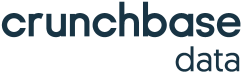CRM Enrichment
How to Update Your CRM Enrichment with Your New Crunchbase API Key
What’s Changed with Key Access? Crunchbase has moved away from legacy API keys and introduced new packaging tiers based on access to Crunchbase’s proprietary company intelligence. If you’re a legacy customer, your new API key has been provisioned to a package that reflects your current contract and level of access.
What steps do I need to take? This guide explains how to retrieve your new API key, complete the migration, and update your CRM enrichment settings to keep Crunchbase data flowing into your tools.
- Retrieve your new API key
- Login to Crunchbase >Go to Account Settings > Integrations > Crunchbase API.
- You’ll see your updated API package (the package will be reflective of your legacy plan’s access) - click “Show Key” to access your new API key
- Update Your API Key in Your CRM Enrichment Tool
Depending on the CRM platform your team uses, you’ll need to update your credentials accordingly:
- Salesforce (Managed Package)
In the Crunchbase Install Wizard, you will need to replace your API Key.
-
In the Crunchbase Install Wizard, replace your API key.
-
Go to Setup > App Manager, search for Crunchbase, then select View/Edit from the dropdown.
-
Locate the API Key field and enter your new key.
Note: No additional field mapping required.
-
Update your API credentials in any calls you make to Crunchbase endpoints.
-
- Monday.com
- Reinstall the Crunchbase CRM Enrichment app from the marketplace.
- During authentication, enter your new API key.
- See Crunchbase’s Knowledge Article on Monday.com for more details.
- Salesforce (Managed Package)
In the Crunchbase Install Wizard, you will need to replace your API Key.
- Test and Confirm Your Migration
- Update and test all enrichment features are functioning correctly within your CRM.
- Once validated, notify our team that the new key is in use so we can deprecate your legacy key.
For additional details, refer to the migration guide on Crunchbase's Knowledge Center.
Updated 2 months ago